Making movies and rendering photorealistic images
Overview
Teaching: 15 min
Exercises: 10 minQuestions
What is Photorealistic Rendering in VMD, and how can I use it?
How to make animations?
Objectives
Learn how to make realistically looking figures
learn to make animations?
How to make 3D objects look more realistic?
VMD is designed to generate images very fast to maximize interactivity, so in rendering in graphical window is optimized for speed. As you may have noticed by now rendered images do not look realistic, they lack 3D feel, they look flat and it is impossible to see surface profile clearly. For example, if you look at the real model of a protein with a cavity you’ll see that the cavity is darker than the exposed outer surface, and becomes darker the deeper inside the cavity one goes.
To simulate such effects one needs to use ray-tracing technique called Ambient Occlusion. The ambient occlusion technique simulates the soft shadows that should naturally occur when indirect or ambient lighting is cast out onto your scene to make 3D objects look more realistic. Another technique helping to simulate a photorealistic image is Depth of Field focal blur.
- The ambient occlusion technique simulates realistic lightning
These features are not enabled by default. Let’s enable ambient occlusion and depth of field focal blur:
Display settings–>Ray-Tracing Optionsand enableAmbient Occlusion,Shading,DoF- You also need to change material to
Diffuseor one of the AO-optimized materials (AoChalky,AoShiny, orAoEdgy). These materials are optimal for rendering with ambient occlusion model. - Finally, use Tachyon a ray-tracing engine that is capable of handling ambient occlusion.
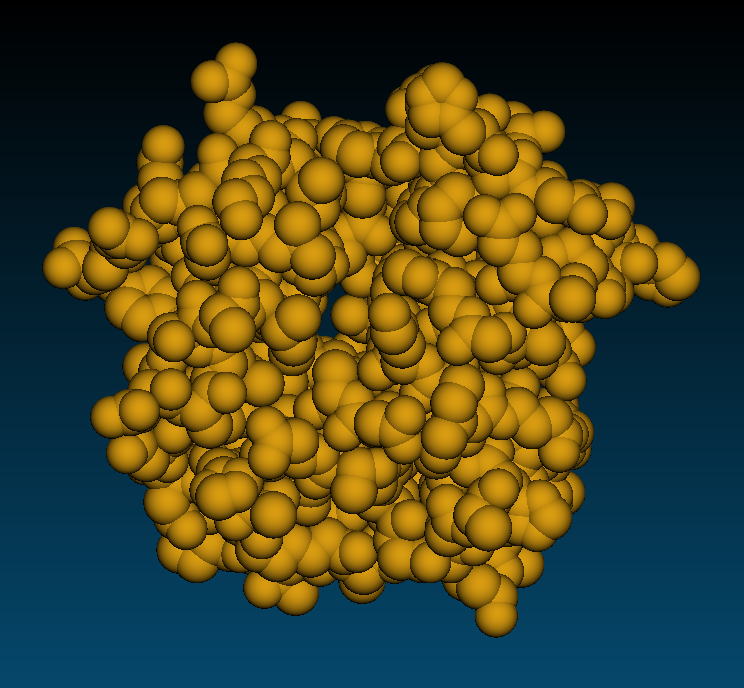 Snapshot Snapshot |
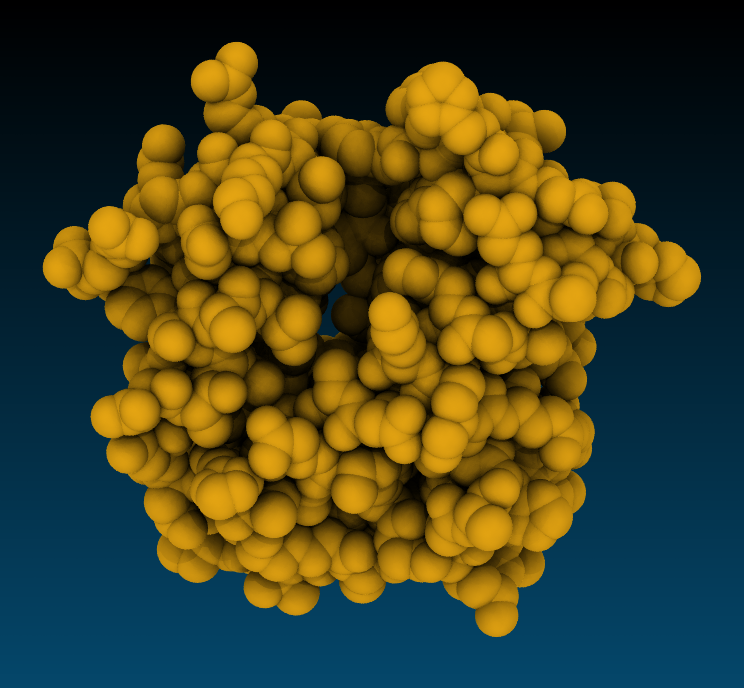 Tachyon, AoChalky Tachyon, AoChalky |
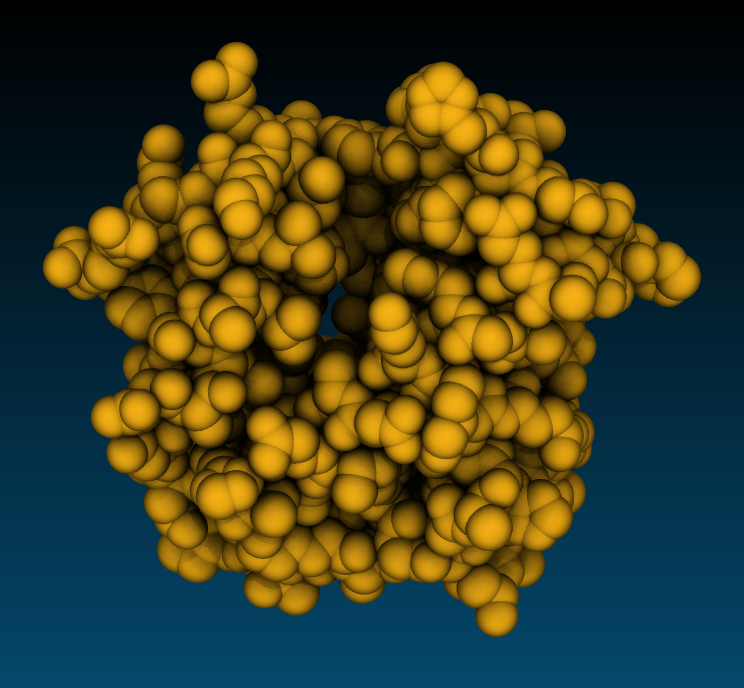 Tachyon, AoEdgy Tachyon, AoEdgy |
Tachyon flavours
VMD provides several implementations of Tachyon:
- Standalone Tachyon, supports rendering with both CPUs and GPUs.
- Internal Tachyon using Intel OSPRay ray-tracing engine (CPU, AVX-accelerated). Best for Intel laptops with integrated graphics.
- Internal Tachyon using NVidia OptiX ray-tracing engine. For computers with NVidia GPUs.
- Interactive Tachyon OptiX allows to setup scene interactively before rendering the final image.
- Tachyon RTX Real Time Ray Tracing. Best for computers with NVidia RTX GPUs (works also on NVidia GPUs without RTX cores).
Tachyon OptiX and Tachyon OSPRay interactive ray tracers
Nvidia OptiX and Intel OSPRay are hardware-accelerated ray tracers capable of interactively rendering photorealistic global illumination. On Alliance systems Tachyon OptiX is available by loading cuda and vmd/1.9.4a43 modules. The interactive ray tracer opens a new graphical window in which you can preview ray-traced rendering and interact with it using a mouse. When you close the interactive window the final image is saved in file. It allows only for a limited interactive functionality. You can rotate, scale, translate with a mouse, and you can turn on/off AO and DoF. It not a full-featured interactive implementation, but it is useful for improving the final rendered image.
Compare normal, glsl and OptiX rendering modes.
Real Time Ray Tracing (RTX-RTRT)
Real Time Ray Tracing solves limitations of the Tachyon OptiX interactive ray tracer by providing full-time ray-tracing in the main OpenGL VMD window.
Real Time Ray Tracing using NVidia RTX cores is supported in version 1.9.4a55 of VMD on Linux platform.
Installation (works on gra-vdi, siku):
# Configure where to install vmd
export VMDHOME=$HOME/scratch/VMD
# There is no need to change anything below this line
export VMDINSTALLBINDIR=$VMDHOME/bin
export VMDINSTALLLIBRARYDIR=$VMDHOME/lib
wget https://www.ks.uiuc.edu/Research/vmd/vmd-1.9.4/files/alpha/vmd-1.9.4a55.bin.LINUXAMD64-CUDA102-OptiX650-OSPRay185-RTXRTRT.opengl.tar.gz
tar -xf vmd-1.9.4a55.bin.LINUXAMD64-CUDA102-OptiX650-OSPRay185-RTXRTRT.opengl.tar.gz
cd vmd-1.9.4a55 && ./configure
cd src && make install
Full-time ray tracing is available as a special rendering mode: rendermode Tachyon RTX RTRT
Pros:
- Enables quick creation of photorealistic animations.
- Greatly simplifies creation of impressive images allowing for an instant feedback.
Cons:
- Not all representations are available.
- Coloring by volume is not available
TachyonLOptiXInternal
- vmd/1.9.4a57 module requires SM80 capable GPU (A100, RTX A5000)
- Downloaded vmd-1.9.4a55 binary works on V100
Tachyon (internal) and standalone
Despite the widespread use of hardware-accelerated Tachyon implementations today, the legacy CPU-only Tachyon implementation is preferred in some cases. Tachyon implementations using OSPay and OptiX libraries can not render representations such as lines, points, and volume slices because they are not available in standard OpenGL libraries.
Tachyon standalone
The standalone version of Tachyon provides greater control over ray-tracing than the internal version. For example:
- You can improve the visual appeal of transparent surfaces by controlling the number of surfaces, for example (shown in Figure below).
- The standalone Tachyon can also be used to render multiple trajectory frames in parallel to accelerate production of high-quality and high-definition animations.
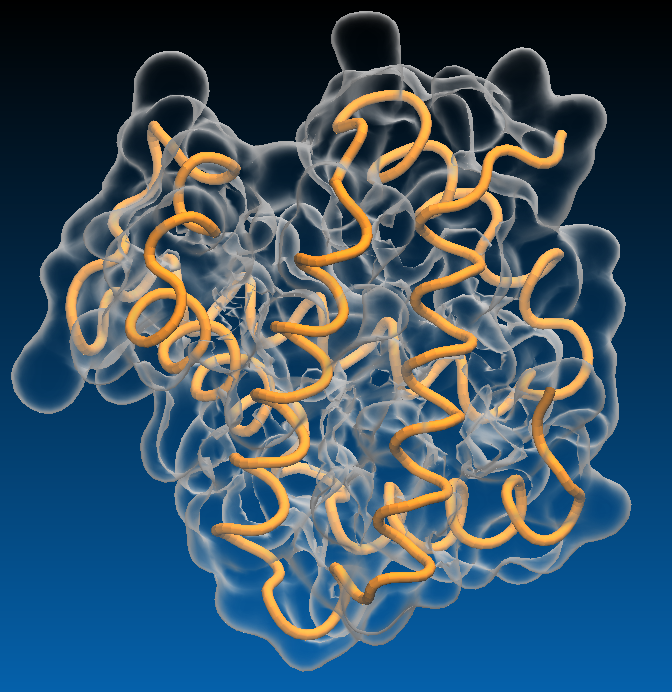 Snapshot Snapshot |
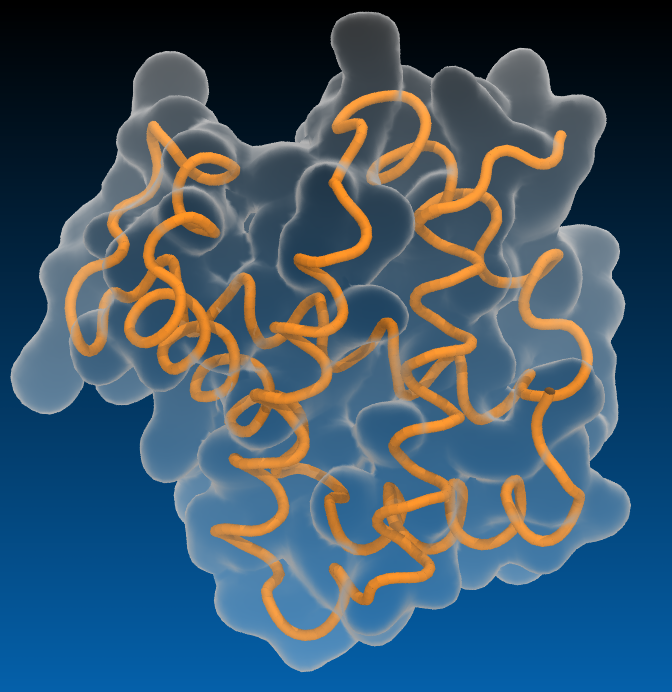 Tachyon, BlownGlass, Tachyon, BlownGlass, --trans_max_surfaces 1 |
Standalone Tachyon can be installed using the following commands:
export INSTALLDIR=$HOME/bin
mkdir -p $INSTALLDIR
git clone https://github.com/thesketh/Tachyon
cd Tachyon/unix/
make linux-64-thr && ln -s ../compile/linux-64-thr/tachyon $INSTALLDIR
- Check out Publication Figure Rendering With Tachyon for more details.
Making movies
Movie maker
The Movie Maker extension offers several types of animations. You can make a movie of rotation of rocking a static structure, or animate a trajectory with an optional viewpoint rocking. The default compression algorithm is also a very basic quality mpeg-2 encoder optimized for speed on a single computer.
FFmpeg is a powerful tool that can be used to encode videos with high quality codecs. If you haven’t already installed FFmpeg, you can download and install it from here. FFmpeg is already installed on clusters in StdEnv/2023. StdEnv/2020 has it as a module.
Standard options in movie maker are fairly limited. It will simply rotate a molecule or loop over all trajectory frames with a chosen step. If you want to make something more interesting such as zooming at the molecule and moving camera around it then you have to write a script.
Extensions->Visualization->Movie MakerMovie settings->Rotation about Y axisFormat->MPEG2(ffmpeg)- Optionally
Set working directory - In the
Movie durations (seconds)box enter 10 - Press
Make movie
For a trajectory movie duration is defined by the number of frames and trajectory step size. So for 3140 frames with stepsize 2 durarion is 3140/(24fps*2)=65 sec.
Making movies with Tcl scripts (more challenging)
With a custom animation script you have full control of camera movements and special effects such as adding glow lights to some atoms, drawing geometrical figures, slicing volume data, etc.
Much better image rendering can be done in a reasonable time on an HPC cluster. Typically you would use VMD to write scene description files of every trajectory frame for subsequent rendering with a ray tracing engine such as Tachyon. Once input files are ready you submit a script for rendering multiple frames in parallel on hundreds of CPU’s. Then you encode all frames in a video with ffmpeg. Much better compression algorithms such as H.265/HEVC or Google VP9 with much higher quality settings can be used to encode an animation with ffmpeg.
Create a movie showing the diffusion of several Na+ ions.
The animation should look like the one below.
Creating a trajectory movie requires rendering and saving each frame of the trajectory.
- Start with the following script:
mol new prmtop_nowat.parm7 mol addfile mdcrd_nowat.xtc waitfor all display ambientocclusion on display shadows on display aoambient 0.9 display aodirect 0.2 display depthcue off display projection orthographic display resize 800 600 #display rendermode {Tachyon RTX RTRT} axes location off mol delrep 0 top # Protein NewCartoon + Licorice mol selection {protein} mol representation NewCartoon mol color ColorID 8 mol material Diffuse mol addrep top mol representation Licorice 0.200000 12.000000 12.000000 mol addrep top # Fix 1: complete the code creating nucleic acids representation #mol selection ...? #mol representation ...? #mol color Charge #mol material AOShiny #mol addrep top # Fix 2: complete the code creating ions representation #mol selection ...? #mol representation VDW #mol color ColorID 22 #mol material ...? #mol addrep top # Fix 3: correct the line below to smooth all four representations foreach i {0 1} { mol smoothrep top $i 5 } # Fix 4: interactively obtain a good view and set the viewpoint #molinfo top set {center_matrix rotate_matrix scale_matrix global_matrix} ...? # Fix 5: change the line below to use all frames, use molinfo to get numframes set nf 500 for { set i 1; set j 1 } { $i < $nf } { incr i 5; incr j} { animate goto $i display update puts "Rendering frame $i to $j .ppm" render snapshot $j.ppm # Graphical display required #render TachyonLOptiXInternal $j.ppm # Nvidia GPU required } quit
- Use data in the directory example_02
- You can use selection [resid 966 1136 904 903] for sodium ions. These ions are interesting to show because they display association-dissociation dynamics.
- Viewpoints are defined by four transformation matrices in VMD, and there are methods to get and set them:
molinfo top get {center_matrix rotate_matrix scale_matrix global_matrix} molinfo top set {center_matrix rotate_matrix scale_matrix global_matrix}
- Render frames as *.ppm files using the script:
vmd -e movie_script.vmdCreate a movie from *.ppm files using ffmpeg:
ffmpeg -start_number 1 -i %d.ppm -vcodec libx264 -pix_fmt yuv420p -crf 18 -preset veryslow movie.mp4
- Try adding rotation and scaling:
rotate x by 0.5 scale by 0.995
- Getting rid of translational/rotational motion will improve the animation. Add code aligning each frame to the reference.
Note: with snapshot rendering method display resize in script does not work, set size in ~/.vmdrcSolution
mol new prmtop_nowat.parm7 mol addfile mdcrd_nowat.xtc waitfor all mol delrep 0 top mol selection {protein} mol representation NewCartoon mol color ColorID 8 mol material Diffuse mol addrep top mol representation Licorice 0.200000 12.000000 12.000000 mol addrep top mol selection {nucleic noh} mol representation CPK 1.600000 1.400000 12.000000 12.000000 mol color Charge mol material AOShiny mol addrep top mol selection {resid 966 1136 904 903} mol representation VDW mol color ColorID 22 mol material AOShiny mol addrep top foreach i {0 1 2 3} { mol smoothrep top $i 5 } display ambientocclusion on display shadows on display aoambient 0.9 display aodirect 0.2 display depthcue off display projection orthographic display resize 800 600 display rendermode {Tachyon RTX RTRT} axes location off # Set viewpoint: molinfo top set {center_matrix rotate_matrix scale_matrix global_matrix} {{{1 0 0 -60.6021} {0 1 0 -65.806} {0 0 1 -66.7616} {0 0 0 1}} {{0.905554 -0.361229 0.222479 0} {-0.130041 -0.735509 -0.664922 0} {0.403825 0.573183 -0.713014 0} {0 0 0 1}} {{0.0382264 0 0 0} {0 0.0382264 0 0} {0 0 0.0382264 0} {0 0 0 1}} {{1 0 0 -0.02} {0 1 0 -0.08} {0 0 1 0} {0 0 0 1}}} set ref_sel [atomselect top "protein and backbone" frame 0] set fit_sel [atomselect top "protein and backbone"] set all_sel [atomselect top all] set nf [molinfo top get numframes] for { set i 1; set j 1 } { $i < $nf } { incr i 5; incr j} { $fit_sel frame $i $all_sel frame $i set trans_mat [measure fit $fit_sel $ref_sel] $all_sel move $trans_mat animate goto $i display update puts "Rendering frame $i to $j .ppm" render TachyonLOptiXInternal $j.ppm } quit
Encoding movies with ffmpeg
- MPEG-2 I-frame only Highest Quality Encoding
ffmpeg -start_number <first_frame> -i %d.ppm -vcodec mpeg2video -pix_fmt yuv420p -q:v 1 -an movie.m2v
- H.264 I-frame only Highest Quality Encoding
ffmpeg -start_number <first_frame> -i %d.ppm -vcodec libx264 -pix_fmt yuv420p -crf 18 -s 1080x720 -preset veryslow movie.mp4
Installing FFMPEG on Windows: Download ffmpeg-git-essentials.7z from https://www.gyan.dev/ffmpeg/builds/
Key Points